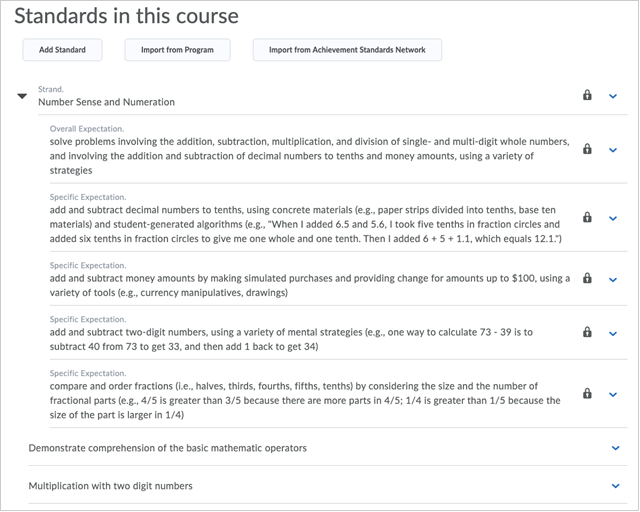Working Together Through The COVID-19 Virus Outbreak
This Page Offers Resources to Help Develop a Contingency Plan for Educational Continuity Through This Difficult Time.
This Page Offers Resources to Help Develop a Contingency Plan for Educational Continuity Through This Difficult Time.
Import standards using the New Content Experience
Prerequisite: To import Standards using the New Content Experience (Lessons), ensure that the Learning Outcomes tool is turned on in Organization Tools, and your role has the following permissions:
- Manage Outcomes permission at the organization and course levels
- Manage Content permission at the course level.
- In the New Content Experience (Lessons), click the Standards Coverage gauge.
- On the Standards Coverage dialog, click Add or Remove Standards.
- Do one of the following:
- Click Add Standard to manually create a new standard, then add a standard description and click Save.
- Click Import from Program to import a standard from the Program standards. Select the program and the standard from the available options, then click Import Selected Standards.
Note: This button does not appear if there are no programs created in your organization. - Click Import from Achievement Standards Network to import a standard from ASN. Select filters for Jurisdiction, Subject, Framework, and Education Level as appropriate. Select a standard from the Available Standards list, then click Import Selected Standards.
- If you want to add more standards beneath the one you just created, click the More Actions menu beside the standard and select Add Lower Level Standard.
- Once you have added or imported the standards, they appear in a list in the Standards Coverage dialog. You can now choose from the lowest-level standards to align and assess against.