This Page Offers Resources to Help Develop a Contingency Plan for Educational Continuity Through This Difficult Time.
Associate learning outcomes / objectives to a quiz and quiz questions
To associate learning outcomes / objectives to a quiz:
-
On the Objectives tab, select Associate Learning Objectives.
Note: Competencies must be created in the Competencies section of the course (or at the Org level by an administrator) for them to appear. To create competencies, refer to the Creating and editing competencies, learning objectives, and activities topic. -
On the Browse tab, locate the learning objective by browsing the Available Competency Structures.
-
On the Search tab, search for the specific learning objective.
-
Select learning objectives by selecting the check boxes.
-
Click Add Selected.
Note: If this quiz score is to be evaluated for achievement tracking of the learning objective, then an Assessment must be defined for this learning objective. Refer to the Enable learning objective completion using quiz or grade item activities with automatic assessment topic for details on defining the Assessment of this learning objective.
Align learning outcomes to quiz questions
When you align a question to a learning outcome, the learning outcomes is aligned to all uses of that question within quizzes in the same course offering. It is possible to bulk align to all questions within a question pool or section. In addition, you can align learning outcomes to question pools. If you align a question pool to an outcome, all questions in that pool are aligned in all incidences of the question inside and outside the question pool.
- From the course navbar or Course Admin > Assessment, click Quizzes.
- Click a quiz that already contains quiz questions.
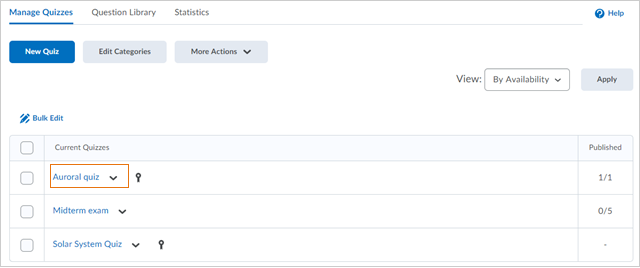
- Click Add/Edit Questions.
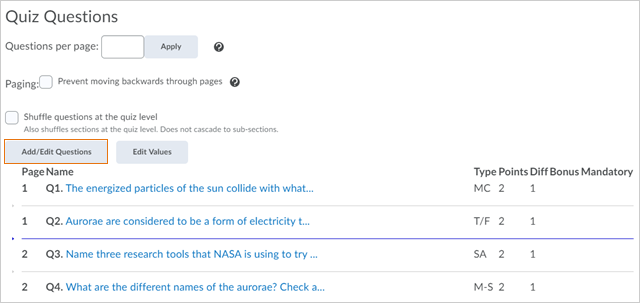
- Search for or browse to find one or more questions or question pools to be aligned with standards, then click More Actions.
Note: The More Actions button does not appear until you have selected a question.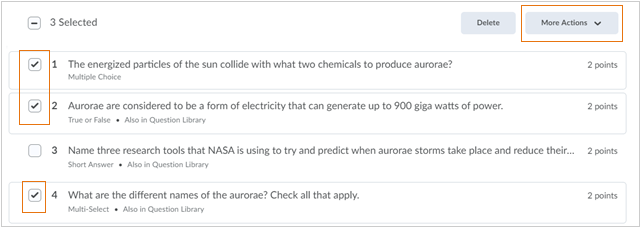
- Click Align to Standards.
Select the check boxes for the learning outcomes you want to directly align to the quiz questions and click Add. The associated standards now appear under each of the selected questions. - Clear the check boxes for the previously selected quiz questions and repeat the process to align any additional quiz questions to appropriate standards.
- When you have completed aligning questions to standards, click Back to Settings for <selected> quiz.
When a question in a quiz has a learning outcome aligned to it, an outcome tag appears next to the question in the Quiz Builder View and the Question Pool Editor. The Question Pool view also shows the cumulative list of all outcomes aligned to questions within the pool.