This Page Offers Resources to Help Develop a Contingency Plan for Educational Continuity Through This Difficult Time.
Copying and deleting a criterion group
To better facilitate organizing and reusing rubric content, instructors can copy or delete an existing criteria group.
Note: When a rubric with attached assessment items has submissions evaluated against it, the rubric is locked and can no longer be edited or deleted.
When you have an existing criteria group, the Copy Criteria Group and Delete Criteria Group options appear when you click (...) Action Menu on the Criteria Group header. If you are using keyboard-only navigation, these options are available in the tab order after the criteria group name.
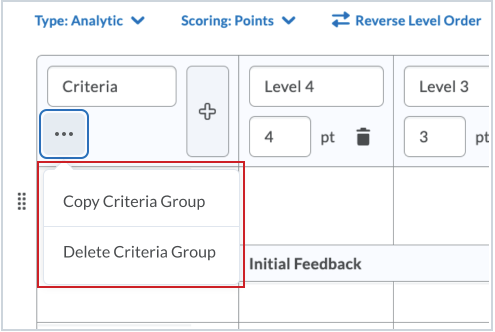
Figure: The Copy and Delete options are available in the action menu on the Criteria Group header
To copy an existing criteria group:
-
On the navbar or from the Course Admin menu, click Rubrics.
-
On the Rubrics page, click the rubric you want to edit.
-
Identify the Rubric criteria group that you want to copy and click the (...) Action Menu beside the Criteria Group header.
-
Click Copy Criteria Group.
The new criteria group appears below the original criteria group. If you are using keyboard navigation, the keyboard focus moves to the name of the new criteria group.
-
Add a new name to the new criteria group.
Note: Aligned learning outcomes are not copied when you copy a criteria group. Specific details of the evaluation criterion should be updated and re-aligned with specific learning outcomes which apply to the new criterion elements in the criteria group.
To delete an existing criteria group:
Note: The delete option is only available if there is more than one criteria group.
-
On the navbar or from the Course Admin menu, click Rubrics.
-
On the Rubrics page, click the rubric containing the criteria group you want to delete.
-
Identify the Rubric criteria group that you want to delete and click the (...) Action Menu beside the Criteria Group header.
-
Click Delete Criteria Group.