Working Together Through The COVID-19 Virus Outbreak
This Page Offers Resources to Help Develop a Contingency Plan for Educational Continuity Through This Difficult Time.
This Page Offers Resources to Help Develop a Contingency Plan for Educational Continuity Through This Difficult Time.
Change personal settings in Brightspace Learning Environment
From your username on the minibar, you can make changes to your user profile, notifications, account settings, and log out.
- On the minibar, click your username.
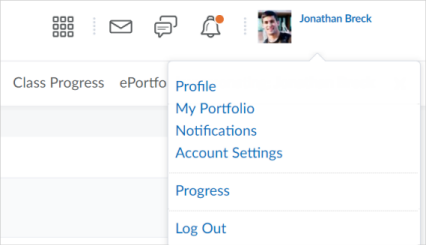
- Click a setting:
Note: Depending on your permissions and what tools are enabled, additional settings may appear.- Profile - set your profile picture, contact information, social networks, education information, work information, and personal information.
Note: All long text fields under Personal Info are limited to 4000 characters each.- About profile pictures:
- The recommended size for profile pictures is 100 by 100 pixels. Uploading a differently sized image could result in loss of quality, stretching, or cropping.
- The maximum file size allowed for profile pictures is 1 MB. If you attempt to upload a larger file size, it will fail to upload.
- Accepted file formats for profile pictures are: JPG, JPEG, PNG, and GIF.
- Your profile picture displays in all of your courses in areas such as Discussions and Classlist.
- If you do not upload a profile picture, the navbar displays your initials in the user-profile badge. This displays in the Brightspace Learning Environment navbar and Activity Feed.
- About profile pictures:
- Notifications - control how you receive notifications about activity in your courses. You can receive a periodic summary of activity, or receive individual notifications as things happen. Specifically, you can:
- download Brightspace Pulse to help you stay connected and on track with your courses
- set your contact methods (email address and mobile number)
- set how often you want to receive an email summary of activity for each of your courses
- set individual notifications for activity in specific tools
Note: To receive content-related individual notifications, D2L recommends using the Brightspace Pulse mobile app or select the Email option for the individual notification type. - set custom notifications for grade values, and current and future courses
- exclude specific courses from notifications
- Account Settings - change settings for fonts; dialogs; Brightspace Editor; reading content; video; locale and languages; time zone; pseudo-localization; signing in; applications; discussions; email; and metadata.
Note: If you are traveling outside of your original continent and / or time zone, update your continent and time zone settings to accurately reflect assignment and activity due dates. - Log Out - log out of Brightspace Learning Environment.
- Profile - set your profile picture, contact information, social networks, education information, work information, and personal information.