Brightspace for Parents - Instructor Tip Sheet
Brightspace for Parents allows authorized parents and guardians to log in to Brightspace Learning Environment to see their child's classroom activity feed, grades, shared Portfolio items, and upcoming work. This helps parents engage with their young learners, maintain awareness of their upcoming work, and schedule their activities.
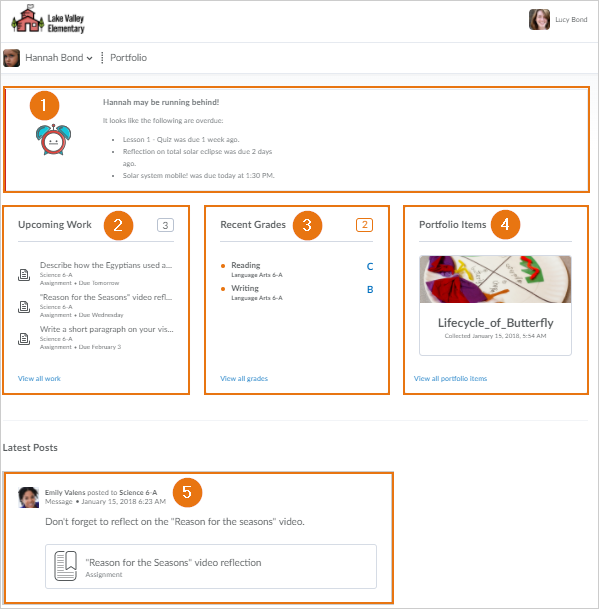
Figure: Parent view when logged in to their Brightspace for Parents account
1) The Overdue widget displays any assignment, quiz, or content that has not been completed and is past the set due date on the respective activity.
Overdue alerts display if an assignment or quiz has not been submitted or content has not been viewed, and the due date is in the past. The alerts disappear when the assignment, quiz, or content has been completed, or the end date has passed. Overdue alerts also display for incomplete surveys with end dates before the current day.
2) The Upcoming Work widget displays any work (activities) that is upcoming in the next 2-week period. For quizzes, assigned checklist items, survey activities, assignments, or content to appear, an end date or due date must be set on the activity. For discussions to appear, an end date must be set on the discussion topic. Completed activities display check marks. Discussions do not display check marks because they are a continuous activity. If there is no upcoming work in the next two weeks, a message displays to inform parents. To view all upcoming work, parents can click View all work in the Upcoming Work widget.
3) The Recent Grades widget displays the four most recent grade items released from all the courses their child is enrolled in. To view all released grade items, parents can click View all grades. This widget is not visible if a learner's courses do not use the grade book, or if the learner does not have permission to See the grades tool. On the View all grades page, parents can see final grades released for the course.
Note: Surveys and checklist items do not display in the Recent Grades widget, since they are not gradable.
4) The Portfolio Items widget only displays items shared to parents by instructors. This widget only displays if your school is using Portfolio.
5) The Latest Posts widget displays posts made by instructors in the Activity Feed. Parents automatically see posts from all the courses their child is enrolled in. Comments left on posts are not visible to parents. Parents can only read posts and access shared links; they do not have access to content files from any courses. If there are no posts to display, a message displays to inform parents.
If Portfolio or Activity Feed are not in use at your school, contact your school's administrator to request they be activated.
For assistance logging in, direct parents to your school's administrator.
Parents can see complete details for assignment and discussion activities. For assignments, parents can see assignment instructions, file attachments, any rubric used for assessment, score on the assignment, and student submission. For discussions, parent can see instructions, any rubric used for assessment, and score on the discussion. To maintain the privacy of all learners in the classroom, parents cannot see discussion posts.
Parents have an option to subscribe to weekly email notifications. If they subscribe, they receive an email summarizing upcoming work in the next week, any shared portfolio items, and work due in the past week.