Configure a course for self-enrollment with Discover
To provide learners with greater flexibility and control over their personal learning goals, the new Discover tool allows them to search for active courses and self-enroll. In addition, learners can self-unenroll from the courses they self-enrolled in. Depending on your organization's needs, Discover may be a suitable replacement for Course Catalog and the Self-Registration tool.
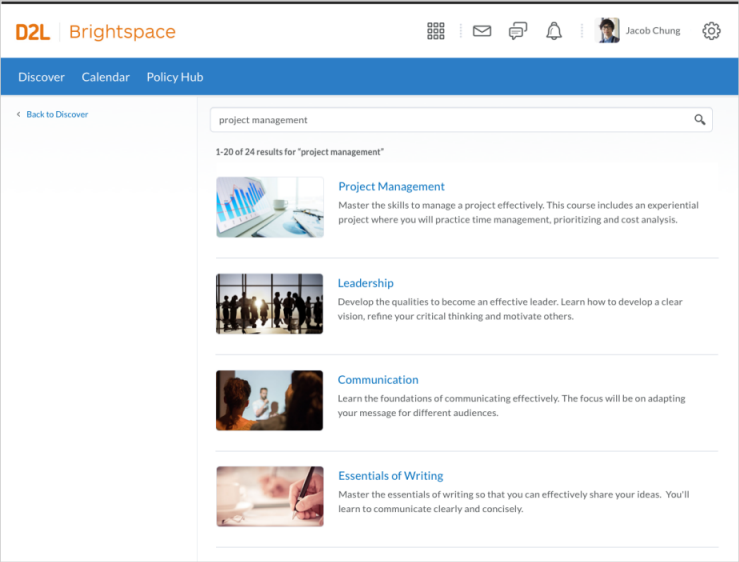
Figure: Search results for courses in Discover
From the navbar, learners click Discover, and then search for active courses by entering terms that match course titles and descriptions. Only courses that allow self-enrollment (configured by course administrators or instructors) appear in the search results. From the search results, learners select a course and enroll.
Note the following:
- To avoid potential confusion or conflicts, D2L recommends that you do not use Discover with Self-Registration. Both tools use the same internal flag to determine which courses allow self-enrollment, which would cause the same courses to appear in both tools.
- Learners can enroll in a course prior to its Start Date (if configured), but they cannot enroll in a course past its End Date (if configured).
- After configuring a course for self-enrollment, it may take a minute before the course appears in Discover search results.
To configure a course for self-enrollment:
- Navigate to the course.
- Select Course Admin > Course Offering Information.
- Under Discover, check the Make this course available in Discover so Learners can self-enroll option.
- Under Description, include a course description to appear in Discover.
- Ensure that the Course is active option is checked. Inactive courses are not included in Discover.
- Click Save.