Brightspace ePortfolio user interface overview
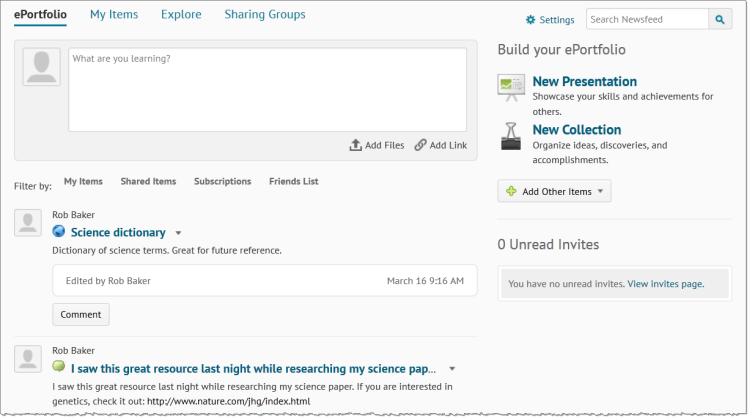
Brightspace ePortfolio is divided into 4 main pages: the Dashboard, the My Items page, the Explore page, and the Sharing Groups page.
|
Page |
Description |
|---|---|
|
Brightspace ePortfolio Dashboard
|
The Dashboard is the main landing page for Brightspace ePortfolio. On the Dashboard page, you can add new content to your Brightspace ePortfolio, review recent activity on your items and items shared with you, and check invites from your peers. |
|
The "What are you learning?" panel prompts you to record brief thoughts about a current learning experience which you can expand upon at a later date. You can also add file artifacts or a link artifact to your Brightspace ePortfolio or associate them with your brief reflection. When you post an item, it automatically shares with the default sharing group you specify in your Brightspace ePortfolio settings. |
|
|
The Announcements feed consolidates recent activity on your items and items shared with you. Your items appear in this area if they have been recently edited, commented on, or assessed. If you contribute a comment, an edit, or an assessment to another user's item, that item also appears in the Announcements feed and you can see contributions others are making to it. Filters at the top of the Announcements feed enables you to search and view specific sets of content: recent activity by ownership, people and items you've subscribed to, and items from contacts in the Instant Messages tool via the Friends List. |
|
|
The Unread Invites panel displays your recent invites, including the author of the invite, the message content, and the associated Brightspace ePortfolio item. |
|
|
My Items |
The My Items page consolidates all of your artifacts, reflections, presentations, collections, and learning objectives into a single view, enabling you to view, search, and manage all of your content from one location. On the My Items page you can:
Your Brightspace ePortfolio items display in a list that you can sort and filter. |
|
Explore |
The Explore page consolidates items others have shared publicly or privately with you into one view. Shared Brightspace ePortfolio items display in a list that you can sort and filter. On the Explore page you can:
|
|
Sharing Groups |
The Sharing Groups page displays all sharing groups to which you are a member. Use a sharing group to apply and save permissions for different users and groups of users. This allows you to attach the sharing group to new and existing items rather than specifying permissions for each item you create. |