Navigate course content in the classic Content experience
In the classic Content experience, use the Content tool to access course materials, complete required activities, and monitor your completion progress on topics contained within each course module.
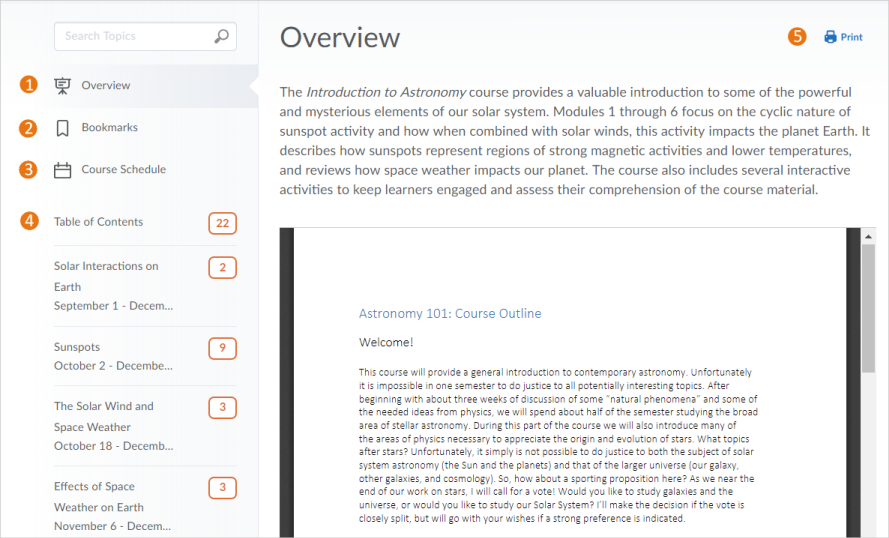
- When you access a course's Content tool for the first time, the first page you land on is the Overview, which instructors might use to post the course syllabus and introductory material. You can print and download a course syllabus directly from the Overview page. If your instructor has left the Overview blank you will not see it listed and you will land on the Table of Contents.
- Topics you bookmark appear in a list on the Bookmarks page. The number beside the Bookmarks link indicates how many bookmarks you have.
- The Course Schedule page lists course material due dates, start dates, end dates, overdue course activities, and all events within the course from the Calendar tool for the next seven days. The number of overdue items in the course appears in red. Course events are also listed in the Calendar tool. Only topics with a set due date but no end date or an end date later than the due date appear on this list since you must have time remaining after the due date to access and complete the topic. The Overdue tab only appears if you have content topics that are not complete by the set deadline. The number of overdue topics in the Overdue tab appears in red beside Course Schedule in the Content menu. When you access an overdue topic, it disappears from the list in the Overdue tab. When you complete all overdue topics, the Overdue tab disappears from the Course Schedule area.
Note: Adding a due date to a content item that is associated to an assignment will override an end date that is also set on the same assignment. - The Table of Contents panel lists all modules available in your course. If numbers appear beside each module name in the Table of Contents panel it indicates that topics are being tracked for completion, and that you have a number of topics you have not accessed.
- Print your course outline, or navigate to a module's landing page to print a module's outline.