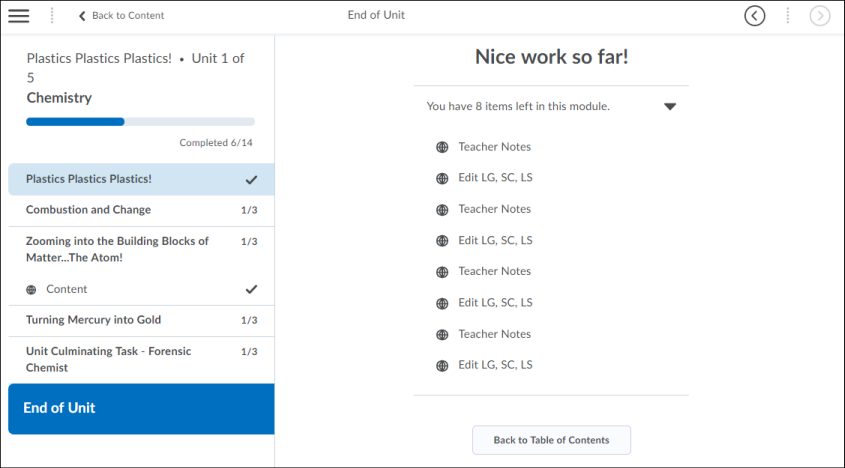View course content
In the new Content experience for learners, when you decide what you want to view, click content from the table of contents. The item displays in a full screen viewer, allowing you to focus exclusively on the content, free from distractions in the interface.
Note: At this time, the new Content experience does not support downloading and printing content. As a workaround for printing content, use your browser's print functionality.
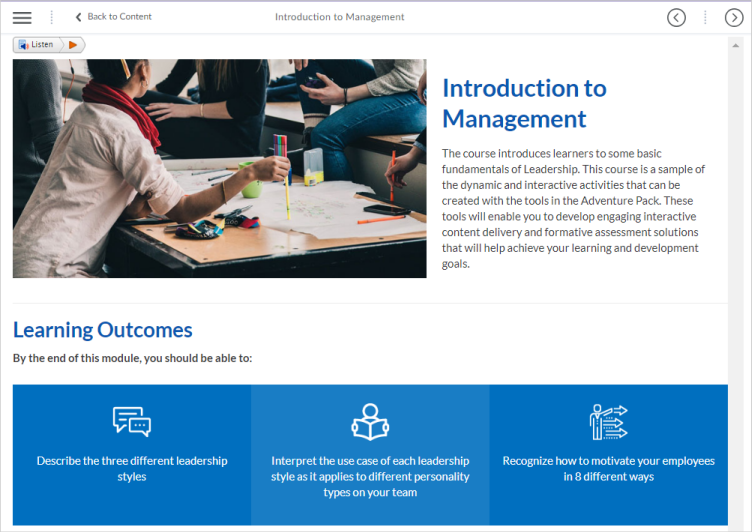
From the title bar, navigate sequentially through content by clicking the arrow buttons or choose specific content to view by clicking the collapsed menu icon. At any time, you can return to the table of contents by clicking Back to Content.
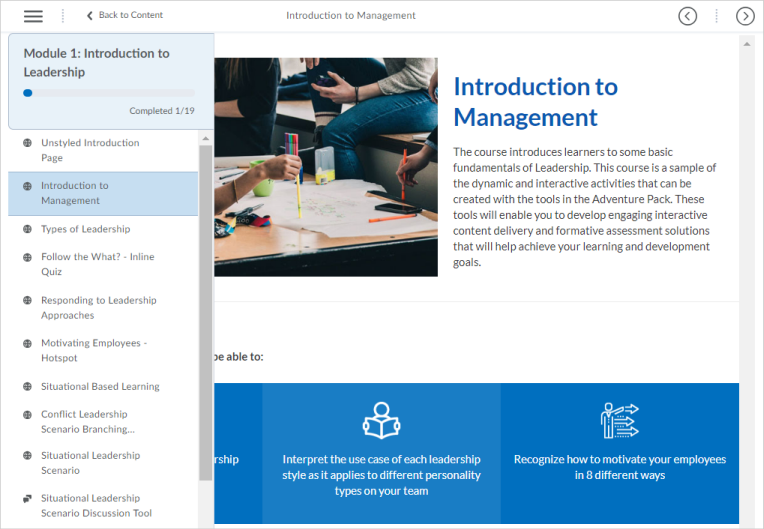
When you reach the end of a module, a dynamic End of Unit page congratulates you on your achievement and displays completion tracking information for the module; a reminder about incomplete content may display. To display a list of incomplete content with links, click Show Me What I Missed . To return to the table of contents, click I'm Done.