Change personal settings in Brightspace Learning Environment
From your username on the minibar, you can make changes to your user profile, notifications, account settings, and log out.
- On the minibar, click your username.
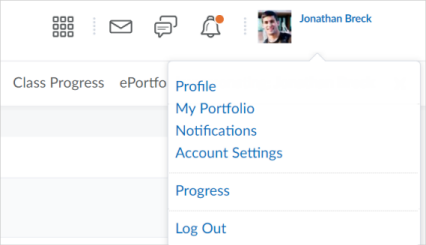
- Click a setting:
Note: Depending on your permissions and what tools are enabled, additional settings may appear.- Profile - set your profile picture, contact information, social networks, education information, work information, and personal information.
Note: If you do not upload a user profile image, the navbar displays your initials in the user-profile badge. This displays in the Brightspace Learning Environment navbar and Activity Feed. - Notifications - control how you receive notifications about activity in your courses. You can receive a periodic summary of activity, or receive individual notifications as things happen. Specifically, you can:
- download Brightspace Pulse to help you stay connected and on track with your courses
- set your contact methods (email address and mobile number)
- set how often you want to receive an email summary of activity for each of your courses
- set individual notifications for activity in specific tools
Note: To receive content-related individual notifications, D2L recommends using the Brightspace Pulse mobile app or select the Email option for the individual notification type. - set custom notifications for grade values, and current and future courses
- exclude specific courses from notifications
- Account Settings - change settings for fonts; dialogs; HTML Editor; reading content; video; locale and languages; time zone; pseudo-localization; signing in; applications; discussions; email; and metadata.
- Log Out - log out of Brightspace Learning Environment.
- Profile - set your profile picture, contact information, social networks, education information, work information, and personal information.