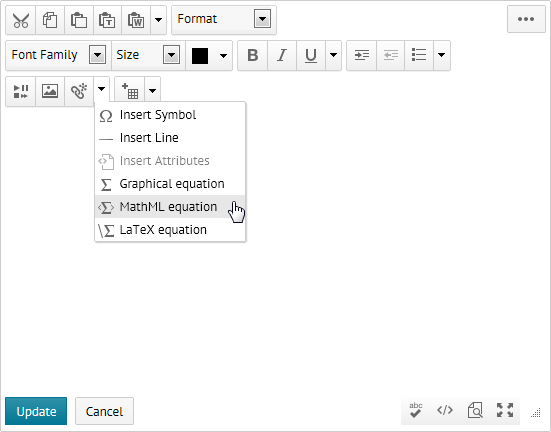The Equation Editor enables users to insert mathematical equations within the HTML Editor. It supports the input of MathML and LaTeX, and includes a graphical editor where you can visually create equations. Depending on your org settings, you may not have access to all input methods.
MathML is a standard adopted by the World Wide Web Consortium (W3C). It uses XML to describe mathematical notation by capturing both its structure and content. This enables MathML to support visual display and assistive technology access.
As a standard, Learning Environment stores and displays all equations in the MathML format, regardless of the format you use to enter equations. Learning Environment uses the MathJax JavaScript engine to display MathML equations.
Go to http://www.mathjax.org to learn more about MathJax features.
Note Versions 9.4.1 and higher of Learning Environment only support MathML 3.0 markup. You might need to update existing equations if you wrote them using MathML 2.0 markup.
LaTeX is a typesetting system based on TeX. It provides a text syntax for complex mathematical formulae. Learning Environment stores equations entered in LaTeX format as MathML to ensure consistency and accessibility.
The Graphical Equation Editor is a Javascript-based application that features a tool bar equipped with a selection of buttons. This tool bar provides the necessary elements to construct your equations quickly and easily. Each button in the Equation Editor tool bar opens a palette of related mathematical symbols.
Before using the Graphical Editor:
Tabs in the Graphical Editor
| Icon | Name | Description |
|---|---|---|
|
|
General tab |
Add a template for building equations. Add and edit text in your equation using the Cut, Copy, Paste, Undo, Color, and other text editing functions. |
|
|
Symbols tab |
Add mathematical symbols to equations. |
|
|
Arrows tab |
Update or add arrows to equations. |
|
|
Greek and letters tab |
Update or add uppercase and lowercase Greek characters to equations. |
|
|
Matrices tab |
Update or add matrices to equations. |
|
|
Scripts and layout tab |
Add scripts or layouts to build equations. |
|
|
Decorations tab |
Add fences such as brackets and vertical bars around text fields. |
|
|
Big operators tab |
Update or add big operators to equations. |
|
|
Calculus tab |
Add a template for building Calculus equations. |
In the HTML Editor, click the Insert drop-down list, then choose one of the following math formats: