Use the Content tool to access course materials, complete required activities, and monitor your completion progress on topics contained within each course module.
The Content tool has four main areas:
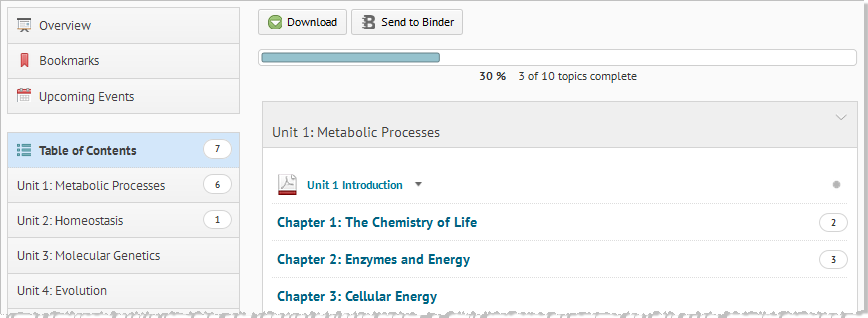
Student view of the Content tool's Table of Contents page
The Content tool enables instructors to post and organize course content so that information about course expectations, course syllabus, lecture notes, and important dates display to users clearly.
Course materials you post in Content can include documents, images, media files, CaptureCast presentations, URL links, and activities (e.g. chat, checklists, discussions, dropbox folders, forms, quizzes, self assessments, and surveys). You can add release conditions, grade items, and learning objectives to topics to ensure users navigate through course materials while fulfilling specific course requirements and learning expectations.
You can also monitor class and user progress as students work through course content by setting automatic (determined by the system) or manual (determined by the student) completion tracking. Track completion on a student-by-student and class basis directly in the Content interface, or by viewing user progress and class progress in the User Progress tool. See Viewing class and user progress for more information.
Click ![]() Content on the navbar.
Content on the navbar.