In the Content tool, drop and upload targets indicate where you can drag a particular file, module, or topic.
If you drag a file over an upload target, that area appears green or orange to indicate you can drop it there. Upload targets contain the text "Drag and drop files here to create and update topics." Drag files from your computer into a module's upload target to add or update topics (the files will save in the Manage Files tool).
You can also drop files from your computer directly into modules in the Table of Contents panel and into a topic's collapsible side panel.
Note Internet Explorer 9 and older currently do not support dragging and dropping files from your desktop into Learning Environment.
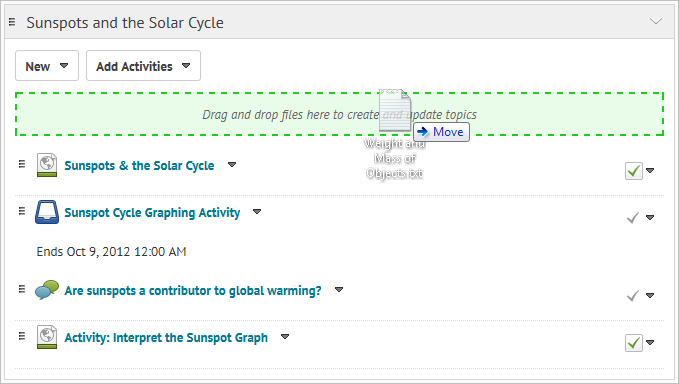
Upload targets appear green to indicate a file can be added into a module
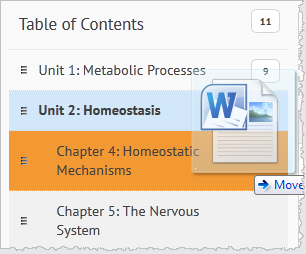
Drop targets appear orange to indicate a file can be added into the Table of Contents
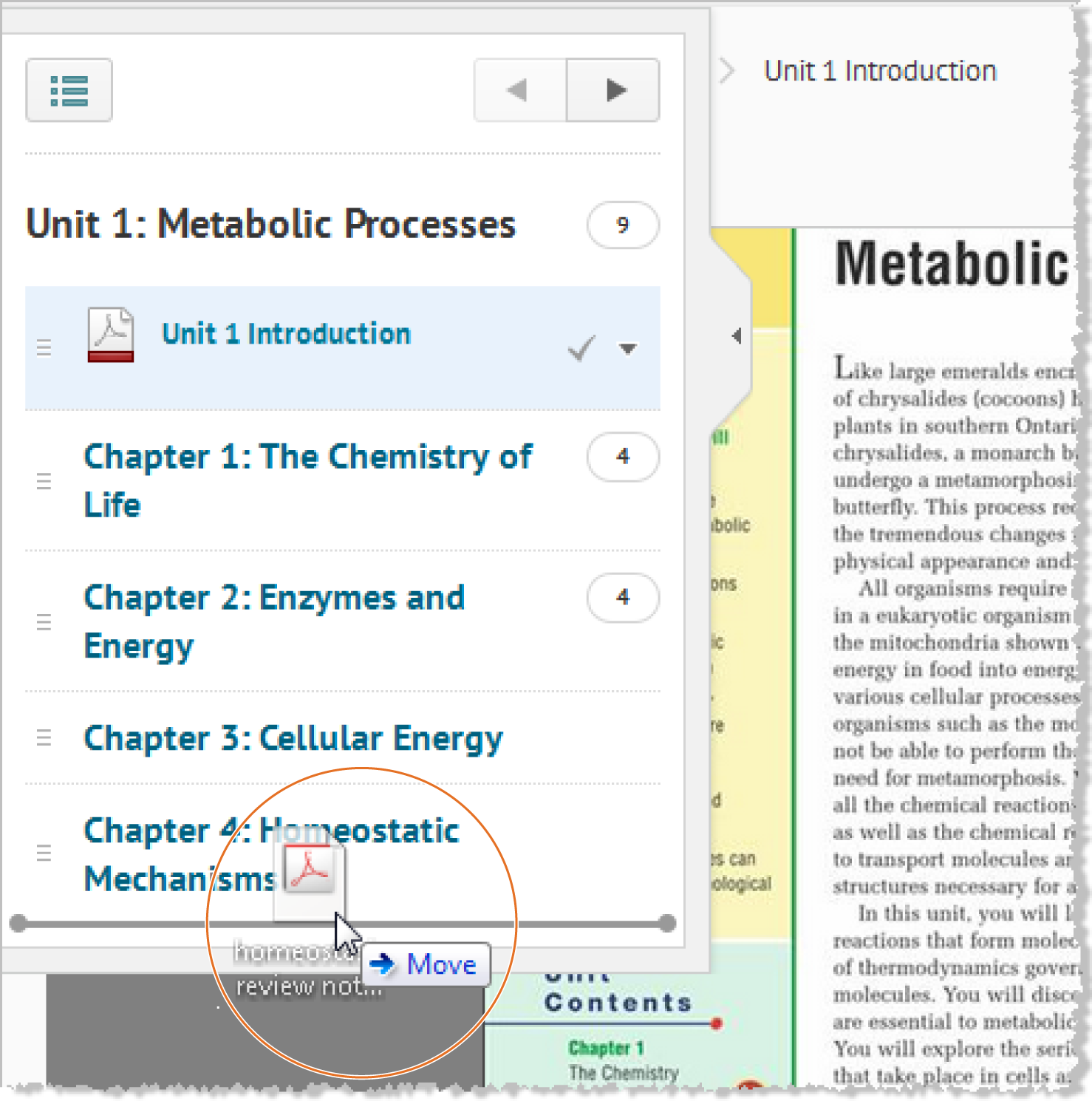
Within a topic, you can use the collapsible side panel to add and restructure your content
Note The collapsible side panel is a compact version of the Table of Contents. It only lists the topics within a single module.
Dragging to drop targets is a quick way of reorganizing modules and topics. If you drag a module or topic above or below other modules and topics, a gray line appears to indicate you can drop the module or topic there. If you drag a module or topic over another module, the module appears orange to indicate you can drop it there.
If you do not remember where you recently moved a module or topic, use the Content tool's Search field to find them.
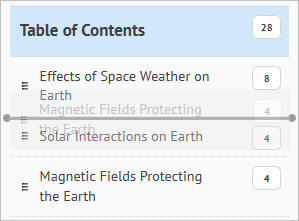
When you drag a module, a gray line indicates a drop target
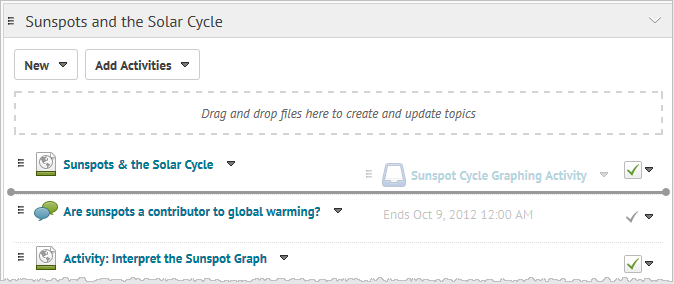
When you drag a topic, a gray line indicates a drop target
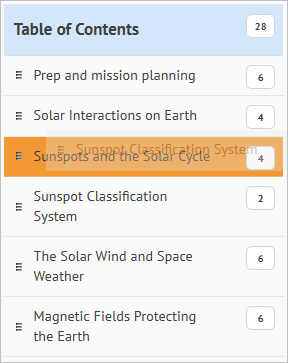
A module turns orange when it is a drop target for another module or topic
You can automatically update your existing files by dragging the newest version of your file from your computer into the appropriate module.