| Text Formatting Icons |
 |
Bold |
Makes the selected text bold. |
 |
Italic |
Makes the selected text italic. |
 |
Underline |
Underlines the selected text. |
 |
Select text color |
Changes the color of the selected text. |
 |
Format drop-down list |
Applies the selected style to the selected text. |
 |
Font family drop-down list |
Changes the selected text to the font of your choosing. |
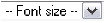 |
Font size drop-down list |
Changes the selected text to the size of your choosing. |
 |
Align Left |
Aligns the selected paragraph to the left. |
 |
Align Middle |
Aligns the selected paragraph in the center of the page. |
 |
Align Right |
Aligns the selected paragraph to the right. |
 |
Justify |
Aligns the selected paragraph to the left and the right (creating flush margins on both sides) |
 |
Numbered List |
Inserts a numbered list. |
 |
Bullet List |
Inserts a bullet list. |
 |
Outdent |
Moves the margin of the current paragraph to the left. |
 |
Indent |
Moves the margin of the current paragraph to the right. |
 |
Superscript |
Makes the selected text superscript. |
 |
Subscript |
Makes the selected text subscript. |
 |
Strikethrough |
Puts a line through the selected text (as if it had been crossed out). |
| Insert Icons |
 |
Insert Image |
Inserts an image at the current location of your cursor. |
 |
Insert Object |
Enables you to insert audio and video files, as well as flash animation. |
 |
Insert Table |
Inserts a table at the current location of your cursor. |
 |
Insert/Edit Attributes |
Enables you to insert and edit the Title, ID, Class, Style, Text Direction, Language, TabIndex and AccessKey. |
 |
Insert Link/Insert Quicklink |
Enables you to insert a link to an external website or a Quicklink to a resource inside Learning Environment. |
 |
Insert Symbol |
Enables you to insert symbols and other special characters. |
 |
Insert Equation |
Launches the Equation Editor, allowing you to insert equations. |
 |
Insert Horizontal ruler |
Inserts a horizontal line separating paragraphs. |
 |
Insert Image/Object from Repository |
Enables you to insert an image or object from a Learning Object Repository. |
| Other Icons |
 |
Spellchecker |
Checks the spelling of your content. |
 |
Cut |
Cuts the selected content to the clipboard. |
 |
Copy |
Copies the selected content to the clipboard. |
 |
Paste |
Pastes the content of the clipboard into the HTML Editor. |
 |
Paste as Plain Text |
Pastes the plain text content of the clipboard in the HTML Editor. |
 |
Paste from Word |
Pastes the content of the clipboard in the HTML Editor and maintains Word formatting. |
 |
Undo |
Undoes the last action. |
 |
Redo |
Redoes the last action. |
