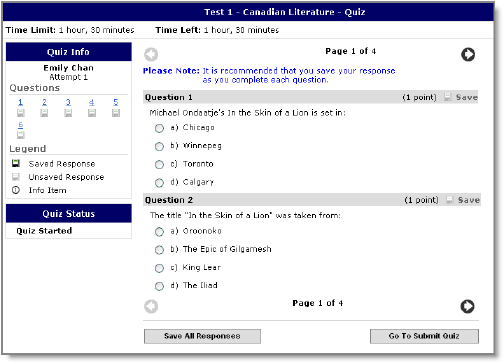
Note Click the Save All Responses button regularly if there are a lot of questions on a single page or you are working on a time-consuming question.
Note If you try to submit a quiz with unanswered questions, you see a warning at the top of the Submit Quiz page. Click the links below the warning to return to the unanswered questions.
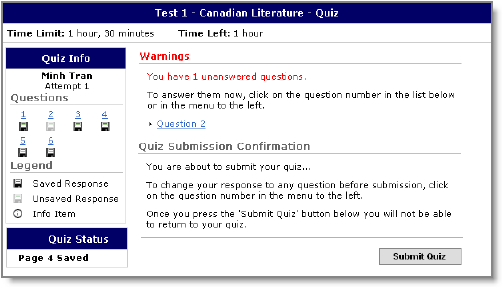
If your quiz has a time-limit you may be prompted or forced to submit your quiz. If the quiz is set to auto-submit at the end of the designated time period, only saved questions are submitted. Make sure you save regularly near the end of the quiz period and try to finish and submit the quiz before the time expires.
It is a good idea to review your quiz, or difficult questions in the quiz, before you submit it. You can review questions using the ![]() Previous page icon or by clicking the question number in the Quiz Info widget. When you are done reviewing your answers, click the Go to Submit Quiz button.
Previous page icon or by clicking the question number in the Quiz Info widget. When you are done reviewing your answers, click the Go to Submit Quiz button.