
Navbars, or navigational bars, are a banner displaying course title and set of links across the top of all pages. that are used to navigate between tools and homepages. Each course (or other org unit) has its own navbar that links to relevant tools for that course. Tools can be course specific or organization-wide depending on their purpose. For example, if you click the Grades tool link in a course navbar you are taken to the grade book for that course, but if you click the Email tool link you are taken to your personal email.
Navbars consist of two components: a navbar template which controls the look of the navbar and the navbar itself which controls which links are available for the course.
Navbar templates and navbars can be set up by your organization, or specific departments, and shared with courses and other child org units to ensure consistent branding and navigation.
The system automatically shares Navbar templates with all org units below the org unit in which they were created (child org units) in your organization's hierarchy. Navbars are only shared with specified org units below the org unit in which they were created. For example, if you create a navbar template in a department it is automatically shared with all courses in that department; if you create a navbar it is only shared with courses in that department if you choose to share it.
Course designers and instructors can choose which shared template and navbar they want to use in their course (or other org unit), or they can create a unique template or navbar for that course (if they have the appropriate permissions).
Navbar templates and navbars created at the course level cannot be shared with other courses (you can create a navbar template and navbar in a course template and use them in all course offerings under that template).
Note You cannot add all tools and functionality to a navbar. Some tools, such as tools for personal administration (Preferences, Change Password, Profile, etc.) or tools for course administration (Homepages, Forms, Metadata Administration, etc.), are accessed from widgets on Course Home or My Home. In general, you should add tools that you want participants to use to complete course work (Dropbox, Grades, etc.) and personal learning and communication tools (Email, Locker) to your course navbar. You should also add the My Home, Course Home and Logout links to all navbars.
Navbar templates have twelve style panels that you can customize. Of these areas, the Top Left Link Area, Top Right Link Area, Bottom Left Link Area and Bottom Right Link Area contain your links (which you can change within a navbar without changing the template).
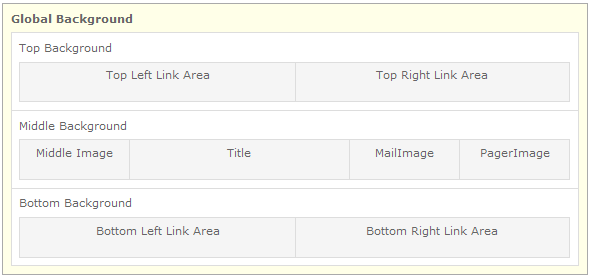
Navbar template panels
Do one of the following: